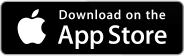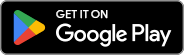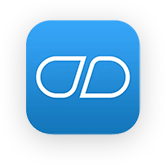Introducing Medisafe and Health Records on iPhone
We’re excited to introduce a new integration for our iPhone users! Medisafers using iOS 12 will now be able to import their medications directly into Medisafe – automatically and instantly – from institutions supporting Health Records on iPhone. No more having to manually add your meds!
First, if you haven’t already done so, log in with Health Records on iPhone following these directions. Want to know if your hospital system uses Health Records on iPhone? Look in your app or check out the full list here.
Video Instructions
Watch the video below to see how easy it is to import your meds into Medisafe from Health Records.
Step-by-Step Instructions
Step 1
After logging in with Health Records on iPhone, open the Medisafe app.
If you’re new to Medisafe, tap “From My Health Records” when adding meds for the first time. If you’re an existing Medisafe user, tap the “Plus” sign to “Add Medication”, then, “Import My Meds.”

Steps 2 and 3
Then tap “Continue” on the Health Records screens when ready.

Steps 4 and 5
Then toggle on the “Medications” button, then tap “Share Current Records” and check off how you want medications shared on the next screen. Tap “Done” when ready.

Steps 6 and 7
Then tap to import each medication you want in Medisafe, and “Continue” when ready.

Steps 8 and 9
Then tap “Continue” and “Review Reminders” when ready.

Steps 10 and 11
Success! Save reminders and you will see them in your timeline!