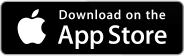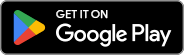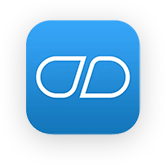New on Android: Menu Bar and Timeline
Tap here for iPhone instructions
We’re excited to show off two major updates in our latest Android release (7.53 and above), which bring together many suggestions from our community of users — including a new persistent menu bar at the bottom of all screens, and a new timeline view instead of the standard pillbox view.
Both upgrades showed significant results and positive feedback from our beta community of testers that saw the release ahead of time. If you’d like to join the beta community, we’d love to have you! Just tap here.
“The recently introduced “Timeline View” is top of the line. The new navigation bar at the bottom is a vast improvement over the previous process. Excellent and improving with each new update.” -Terry Sisson, Medisafe Beta Community Member
New Menu Bar on Android
You’ll now see it’s much easier to see your meds, new updates and all the rest of settings and appointments with the persistent menu bar at the bottom of all screens! Prior to this, you needed to tap the three lines next to your profile at the top and then go through a long list of choices, or the updates icon.
Now you’ll find settings, reports, measurements, doctors and support are easily accessed by tapping the More icon. If you tap your profile icon at the top you’ll see just see choices that have to do with your profile. Easy peasy.

New Timeline View on Android
After months of research and testing with the help of our beta community, we’ve launched a new timeline view that gives you significantly more details and information on the screen to help you control your meds and manage your day.
You’ll continue to see the visual cues of the meds and whether you’ve taken them or not, but now you’ll also see the exact time of upcoming meds and the dosage instructions, plus any notes you’ve added, such as “take with food.”
Here’s a look:

Setting the New Timeline Home Screen View for Existing Users
New Medisafe users who download the latest version (7.53 and above) will start off with Timeline View. If you’re an existing user and want to change to see this new view after updating, here’s how:
1) Tap Your Profile Picture
2) Tap Settings

3) Tap General Settings
4) Tap Home Screen View

5) Tap Timeline View
4) All Set!

Please let us know what you think of the updates. Send us an email at [email protected] and please review us in the app stores, we read all of them!
!Happy New Year and here’s to your health in 2018 and beyond from the Medisafe Team